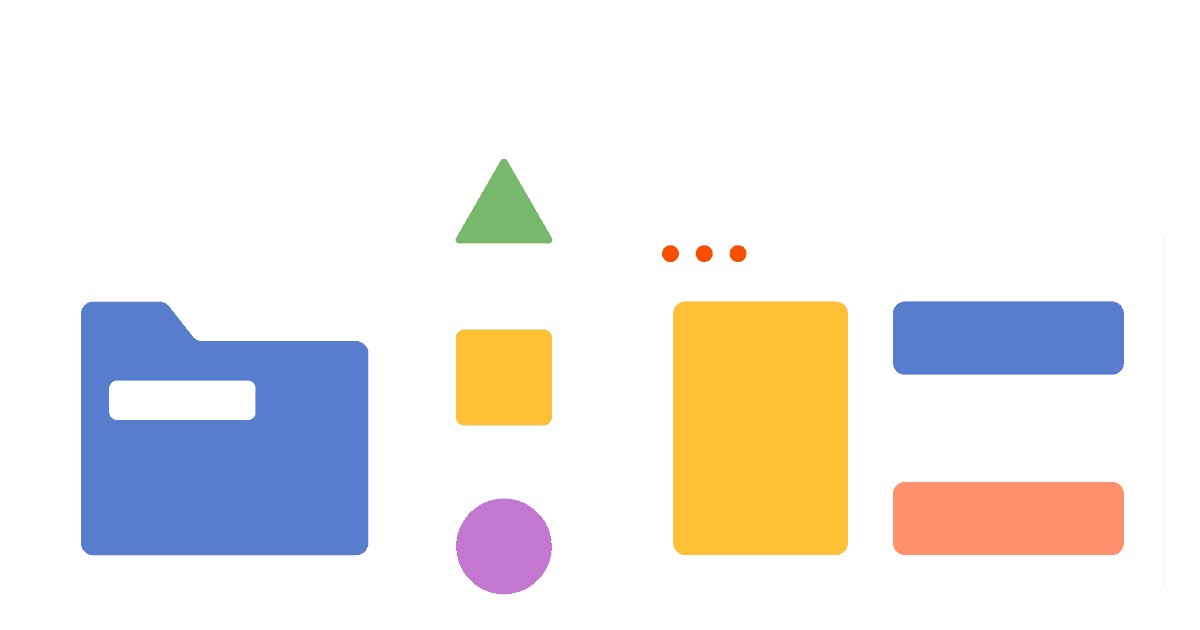Warning: Migrating event data to PostHog's EU Cloud is a time-consuming process, likely to take several days or weeks. We strongly recommend users with a large amount of event data begin by setting up and connecting a new EU cloud instance and migrating data later, if needed.
For many companies, teams, and products, keeping customer data within the EU is critical for compliance with regulations such as GDPR. To help them with this, we’ve created an EU Cloud hosting option. It includes all the features of PostHog, with data being hosted in the EU (specifically Germany).
Why this matters is that the EU has stricter data privacy laws than other areas. In the EU, there are often stricter requirements for what companies can and can’t do with customer data. For example, there is less regulation in the US on data privacy. To understand how this applies to your company and data, you should check with a legal professional.
For this tutorial, we will go over how to migrate from US Cloud or self-hosting to EU Cloud. This process might take a while.
Signing up for EU Cloud
The first step in migrating to EU Cloud is having an EU Cloud PostHog instance. Even if you have an existing PostHog Cloud instance, you need to create a new one. It is not possible (right now) to change your account between US Cloud (all cloud instances before this launch) or self-hosting and EU Cloud. Instead, you must create a new account and then migrate data to the new account.
Note: If you are migrating from a Cloud instance, you'll need to manually recreate your insights, dashboards, feature flags, and other non-event data in EU Cloud. These won’t be migrated over from your US Cloud instance. Only events, persons, and other data derived from events are migrated through this process. Self-hosted instance users can use the migrate metadata script to migrate this data into EU Cloud.
To start with EU Cloud, you can go to the cloud signup page, enter your details, and be sure to select European Union as your data region.
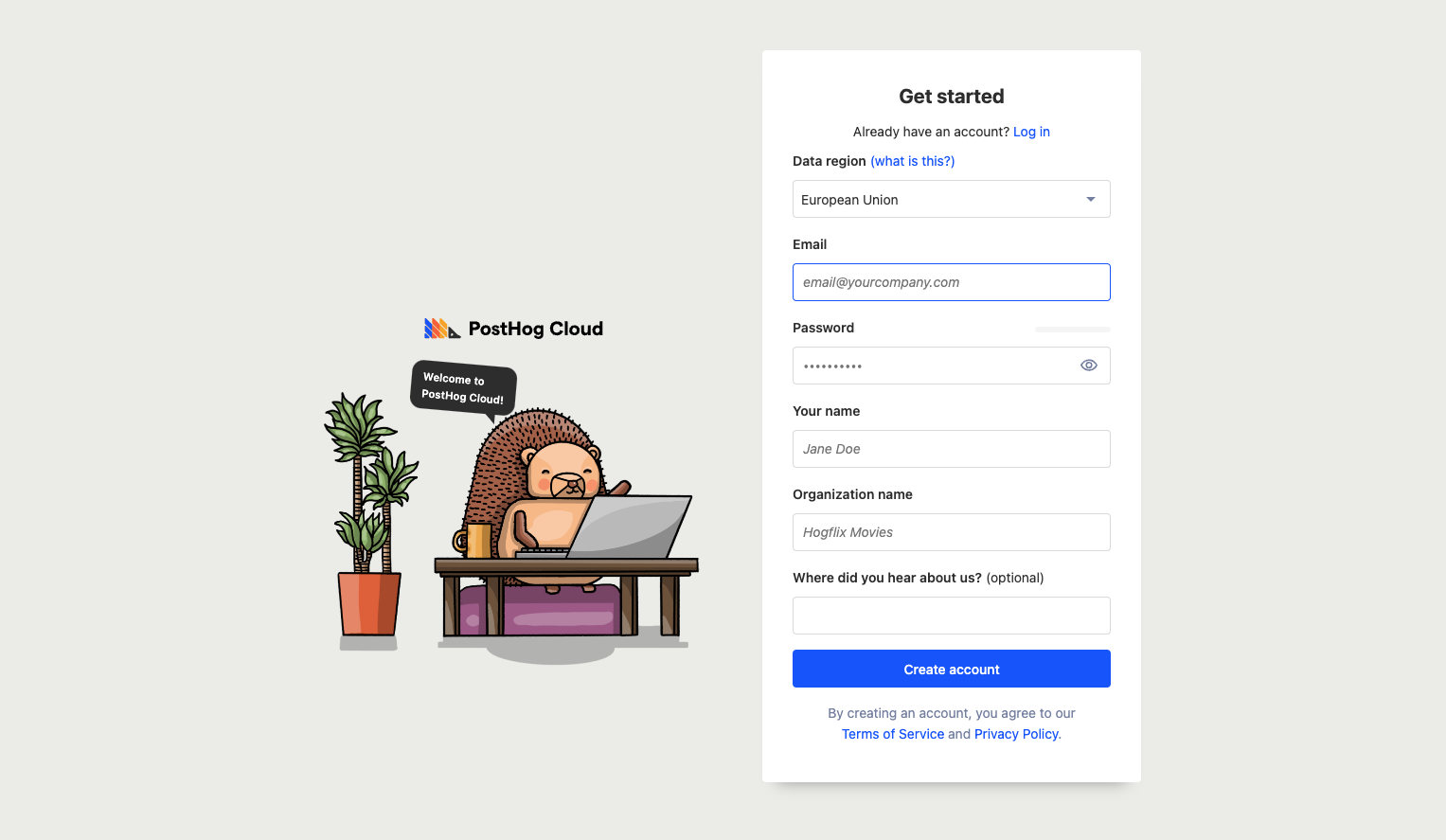
Migrating events using the Replicator Plugin
To migrate your events, we'll be using the PostHog Replicator app:
- Disable the GeoIP plugin of your new PostHog instance
- Log in to your old PostHog instance
- Click 'Apps' on the left-hand tool bar
- Search for 'Replicator'
- If self-hosted, select the app, press 'Install' (or make sure it's the latest version)
- For the configuration details using the following:
Host: the hostname of your new PostHog instance e.g.app.posthog.comif you are using US cloud,eu.posthog.comif you were are EU cloud, or the domain you'll be sending events to if you are self-hostingProject API Key: the API key for the new project that you want to send events to - found in the project settings page.
- After clicking save and activating it (toggle on the left side), the Replicator will start to run. Any events added to your old instance will be replicated in your new instance. It can take a little while (15-20 minutes) for the first events to show up.
- Once the Replicator is activated, go back to the configuration menu and click the gear next to "Export historical events" under "Jobs." On the calendar, select a start and end date, then click "Run job now." This will begin the process of historical events being import (and might take a while). You can see the progress in logs or by clicking the "App metrics" button (graph) and going to the "Historical exports" tab.
- To track progress of the export you can click the graph icon next to the Replicator app and then click on the "Historical Exports" tab
- Re-enable the GeoIP plugin of your new PostHog instance
Finished complete migration
Once the Replicator is set up, you’ll have your data and events in your new EU Cloud instance. To complete your migration, follow the steps below.
- Ensure the events you want are there. Check that EU Cloud data (events, persons, and other data derived from events) matches your self-hosting or US Cloud instance.
- Switch your project key and host to your EU Cloud information. The Replicator app will continue to run, and replicating events over with a delay, but changing your project key and host is better and faster.
- Recreate your insights, dashboards, feature flags, and other non-events data in EU Cloud (run the metadata migrator app).
- If necessary for compliance, delete data from your US Cloud or self-hosted PostHog instance.
Once all these are completed, you’ll be fully migrated to EU Cloud.
Further reading
For more information about migration, check out our migration docs.